1. Delta analysis
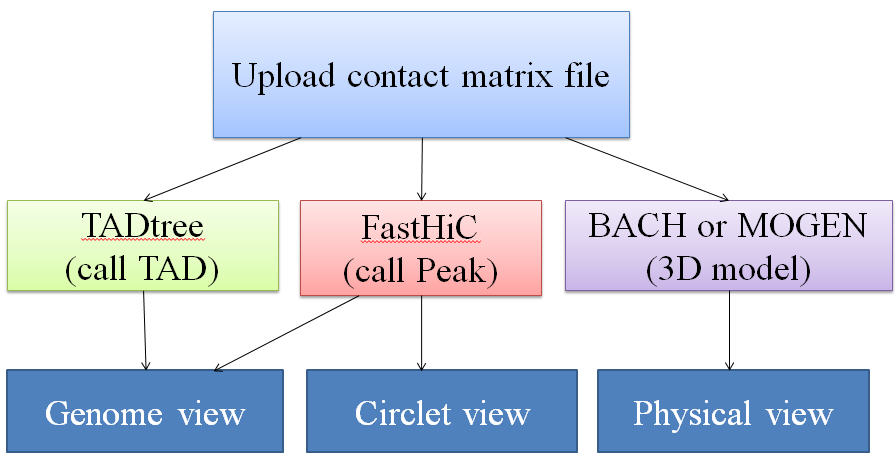
Users need to upload an observed contact matrix M*M. Several rules need to be followed for matrix data:
1)The matrix data should only from one single chromosome
2)If the uploaded file has high resolution, we suggest compute an interested region instead of the whole chromosome.
An example of Interaction M*M Matrix data as follows:
11 197 175 154 140 147
197 11 210 138 124 98
175 210 33 348 143 110
154 138 348 44 176 171
140 124 143 176 55 448
147 98 110 171 448 66
Bin size: The bin size in the input contact matrix file
Scope
Chromosome: the chromosome number
Start Bin: the absolute bin index of start position, which can be computed by chromsome position/binsize.
End Bin: End Bin: the absolute bin index of end position, can be computed by chromosome position/binsize
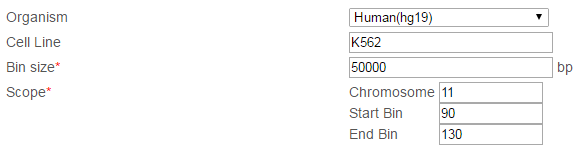
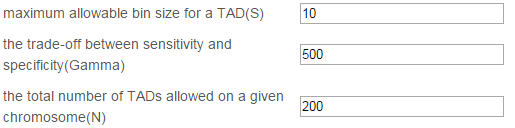
The required parameters and the default value for BACH are described as follows. Users need to set enzyme and reads length for the uploaded data to get an accurate model.

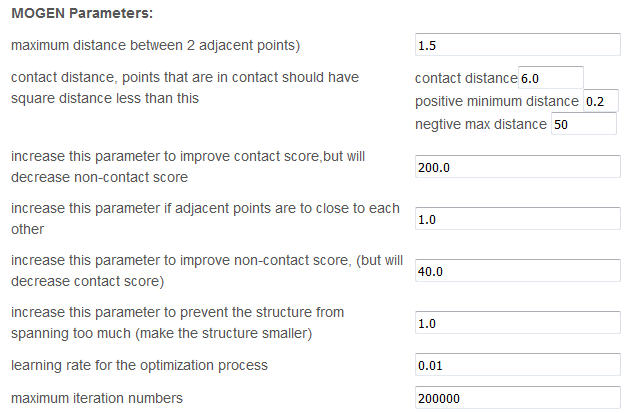
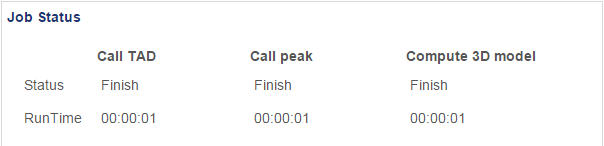
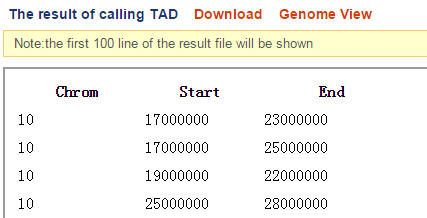
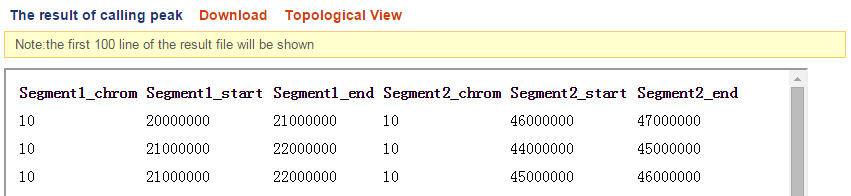
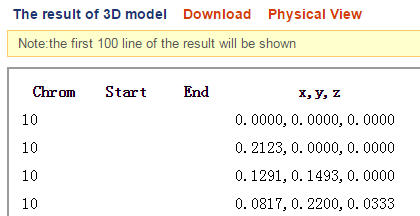
 How to use Delta
How to use Delta